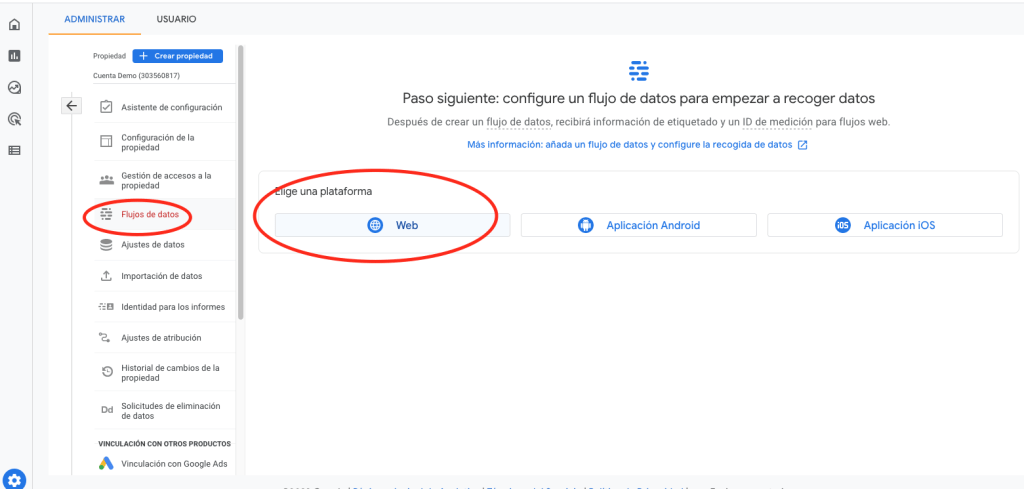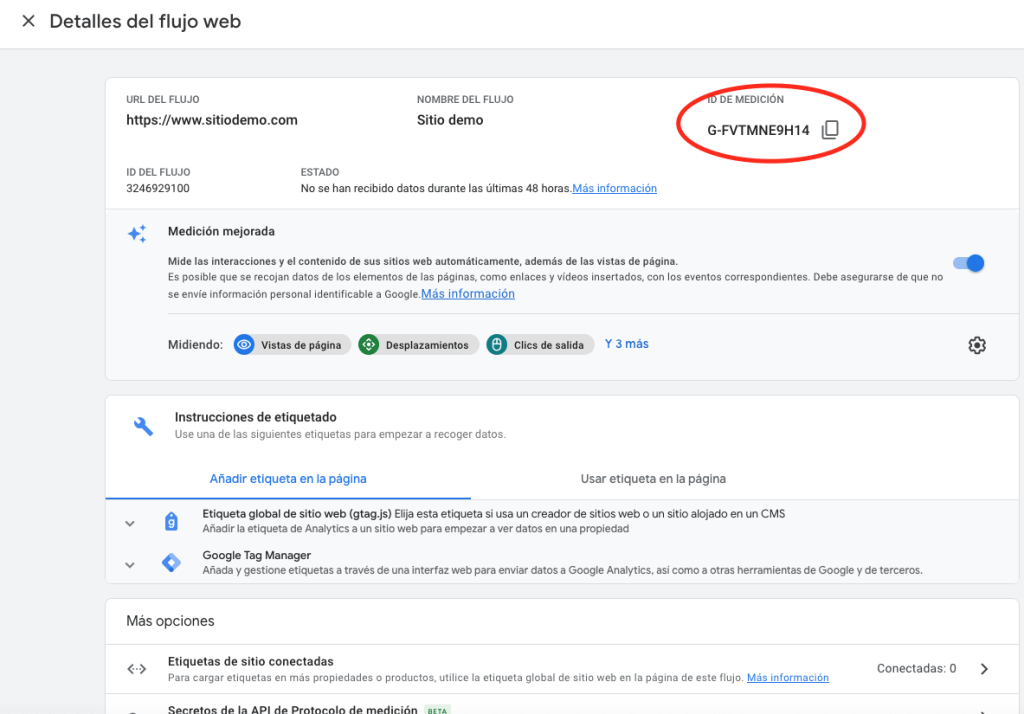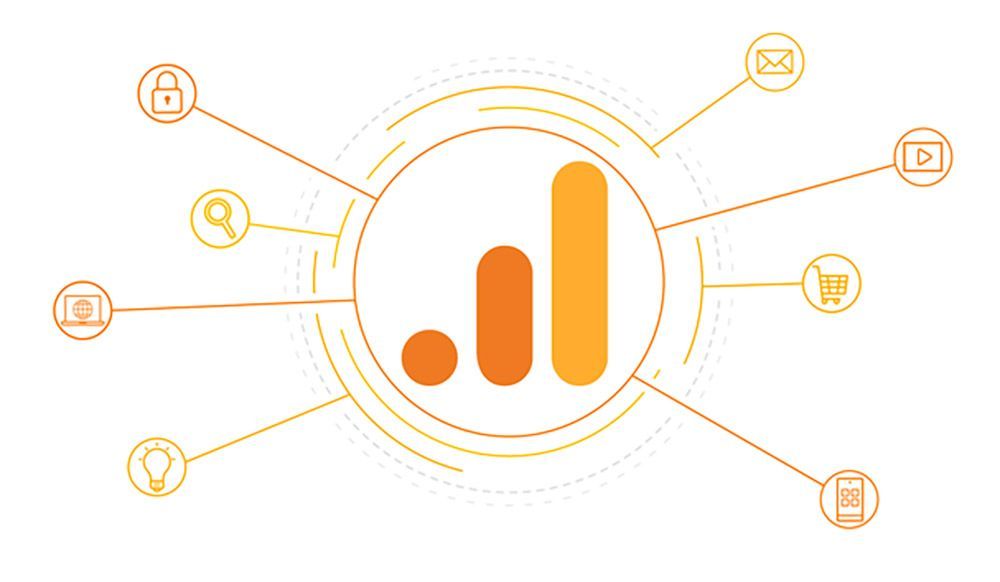The Google Analytics tracking code or ID is a unique identifier that allows Google Analytics to collect information from a website. Information such as number of users visiting the website, browser used, part of the world from where they connected, time spent on each page, among other important data.
We must add the code directly in the HTML of the site.
The tracking code is a series of numbers and letters. The first letters indicate the Google Analytics version, while the long string of numbers corresponds to your account ID.
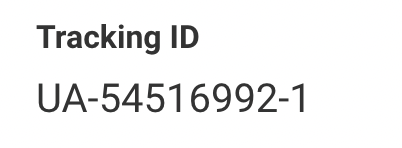
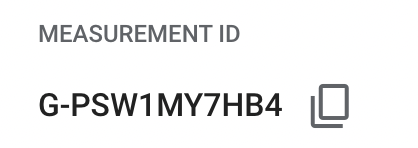
Universal Analytics
(Existing accounts, if you have just created the GA account, this option is not the right one)
To find the Universal Analytics tracking ID:
- Open Google Analytics
- Click on the ‘Manage’ tab (gear icon at the bottom left).
- In the left column, click on Tracking information.
- Click on ‘Tracking code
- Your code will be available here. For Universal Analytics users, codes begin with “UA”.
- Copy this code and let us know.
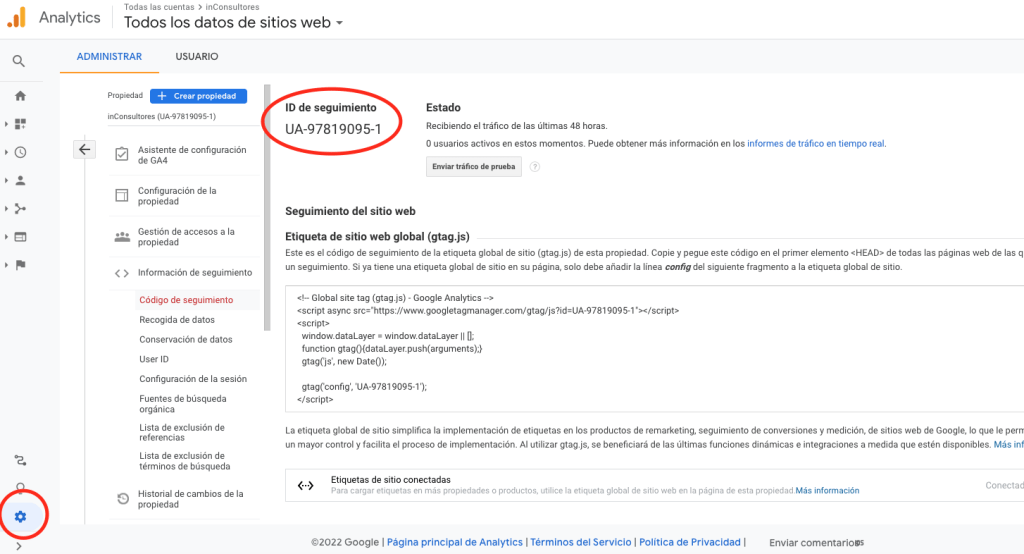
GA4 measurement ID
(For new accounts)
To find the Google Analytics measurement ID 4:
- Open Google Analytics
- Click on the ‘Manage’ tab (gear icon at the bottom left).
- In the left column, click on Data Flows.
- Select a data stream from the list (usually it will be the Web option).
- The code will appear in the upper right corner of the page. For GA4 users, codes begin with “G”.
- Copy this code and let us know.